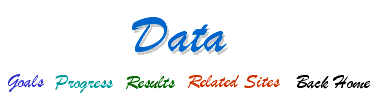a. Go to the Query List Page
b. Type in any part of the search term in any field(s) and / or use the pull-down menus
c. Your search will return all the localities that match your search criteria.
Clicking on a locality gives details about that locality and a list of the taxa found at that locality.
On the taxon list page, clicking on 'taxon details' gives the taxonomic reference followed in the database, and lists synonomies.
d. At the top of the locality list you can click on "Download these results" to get an Excel file that has detailed information about the taxa and localities.
e. Or you can click "Map these localities" to have all the localities plotted on a map. Clicking "Map It" by each locality plots only that locality.
Note that you can search for localities by EPOCH, LAND-MAMMAL AGE, or AGE.
EPOCH: Returns all the localities assigned to the epoch or portion of the epoch you choose off the pull-down menu. Use this if you want a list of all the Miocene localities, for example.
LAND-MAMMAL AGE: Returns all the localities that fall within the land-mammal age you choose off the pull-down menu, even if they can be assigned to a finer division of time. Use this if you want a list of all the Arikareean localities, for example.
AGE: Returns localities in a given portion of a land-mammal age, which you choose from the pull-down menu. Use this if you want a list of only the late Early Arikareean localities, for example.
a. Go to the MIOMAP Online Maps page.
b. Click 'Map all MIOMAP' -- This plots all of the MIOMAP localities on a map of the USA
c. Draw a rectangle around the localities that you are interested in by holding down your mouse button as you drag across the map. Release the mouse button when you have the outline you want. The map will zoom in on these localities. In most cases it is possible to keep zooming in until you get the locality plotted on an air photo.
d. Use the menu at the right of the map to turn on different display options, then either redraw the rectangle or click 'Update Basemap'
Request Locality Information -- Produces a table beneath the map that lists the localities within the rectangle. At the bottom of the table you can click on options to output the data as a list of the fauna that occurs within the query box (i.e., the composite fauna of all the localities you have chosen), or as data tables that can be imported directly into the EstimateS species richness calculators. Clicking on a locality returns taxon details as described in c. of the QUERY LIST tips.
Label Fossil Localities -- Labels the fossil localities on the map.
Color Fossil Localities by Precision -- Identifies how the map coordinates were determined by color coding.
Background Image -- Gives the choice of several available base maps on which to plot localities.