Green dots represent options for clicking on cladograms or in multiple choice questions.
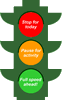
The Evolution of Flight in Birds is divided into six sections, all of which begin at the student home page. From the student home page, students can access a text link to brief navigation instructions. We strongly recommend that students read the instructions before beginning the introductory section.
Navigating requires that students read and follow text instructions to click on or mouse over images, text links, buttons and navigation tools. Within the text, students can click on underlined words to view a pop-up glossary definition.
Some of the commonly used navigation tools are:
| The bird in the top banner of every page serves as a link to the student home page. | |
| The "more" button advances a student within a page, or to the next page. | |
| The "refresh" button reloads the current page; note that each page contains multiple "layers" of text and image. To review recent actions and text, try using the "refresh" button before using the browser's back button. | |
|
Green dots represent options for clicking on cladograms or in multiple choice questions. |
|
| The "close" button closes a pop-up window. | |
| The "replay" button replays an animation. | |
| "Trait bars" allow students to progress through the module by moving sequentially through topics represented by the circles in the bar. | |
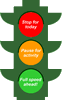 |
The "stop signal" at the end of each section allows students to choose between stopping for the day, pausing for an activity, or continuing on to the next section. Text will direct them to consult their teacher for instructions. |